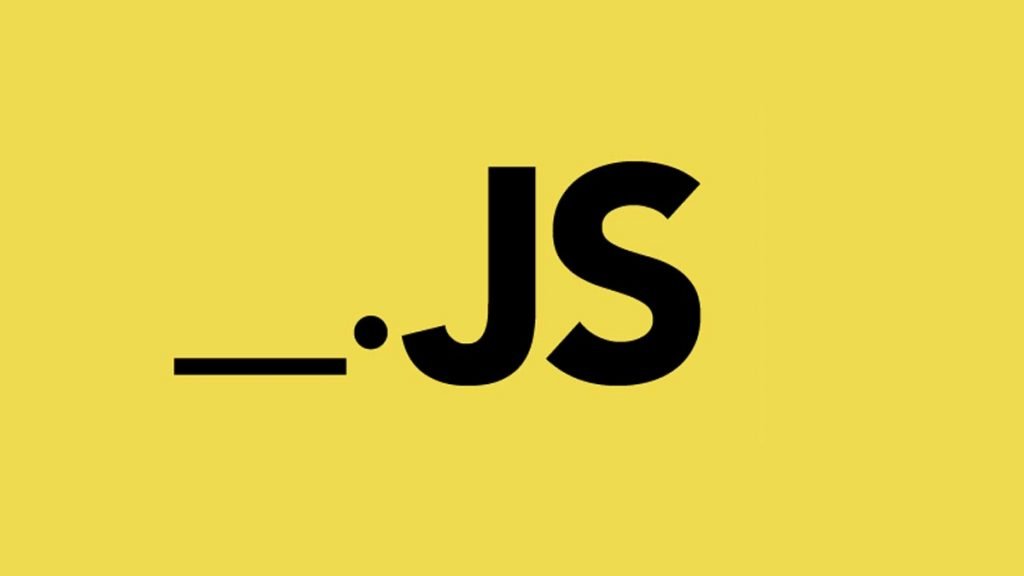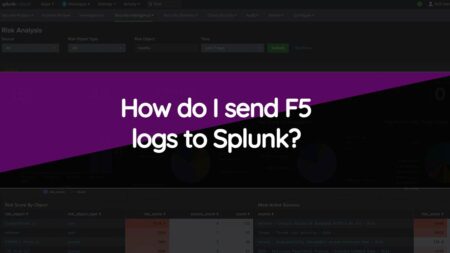Lookup Table In Splunk, lookup tables are a method of enriching your data by adding extra details from external sources. These details can be utilized to improve the outcome of your searches, offer context for events, or for improving data for visualization functions. Let’s look at the steps involved when you are creating a lookup table in Splunk.
Step 1: Prepare Your Data
Before you begin to create a lookup table, one requires to prepare the information which will be utilized in the table. This information needs to be in a Splunk readable format like a CSV file and should contain all of the details you need to include in a table.
It’s the best idea to clean & standardize your information before importing it to Splunk. This can assist in ensuring that the details in the lookup table are consistent plus accurate.
Step 2: Create a Lookup Table
To start creating a lookup table in Splunk, you require to access the Lookup Definition interface. You will achieve this with the help of the steps below:
- Log into the Splunk interface
- Click on the “Settings” menu
- Move to “Lookups“
- Click on “Lookup definitions“
- Open “New“
- Once you’re on the Lookup Definition page, you will create a new lookup table by stating a table’s name, the variety of data that will be kept in the table, and the data location.
Step 3: Import Data into Lookup Table
After creating a lookup table, you require to import your information into the table. To achieve this, you can utilize the steps below:
- Click on the lookup table you created
- Select “Edit“
- Click on “Import“
- Select the data file you need to import
- Open “Upload“
- After uploading the data, you can preview the information in the lookup table to ensure it was imported properly.
Step 4: Utilize the Lookup Table in Search
Now that you’ve created a lookup table and imported information into it, you can utilize the lookup table in a search. To achieve this, follow the steps highlighted below.
- Run a search that includes the data you need to enrich
- Click on the “Add-ons” menu
- Open “Lookups“
- Select the lookup table you need to use
- Specify the way you need to utilize the lookup table. For instance, add extra details to your search outcomes.
- Run the search
- The outcomes of the search will now consist of details from the lookup table.
Step 5: Update your Lookup Table
Over time, the data in the lookup table may be inaccurate or outdated. To keep the data in the lookup table up-to-date, you’ll require to update the table as required.
To update you need to follow the same steps utilized in importing data into the table, with one extra step to overwrite the current data.
Conclusion
Lookup tables are a great tool in Splunk that can assist you to enrich your information and improve the outcomes of your searches. Following the above steps outlined in the article, you will be able to create a lookup table, import data into the table, & utilize the lookup table in a search.
Furthermore, by updating the lookup table as required, you can be sure that the details in the table remain up-to-date and accurate.