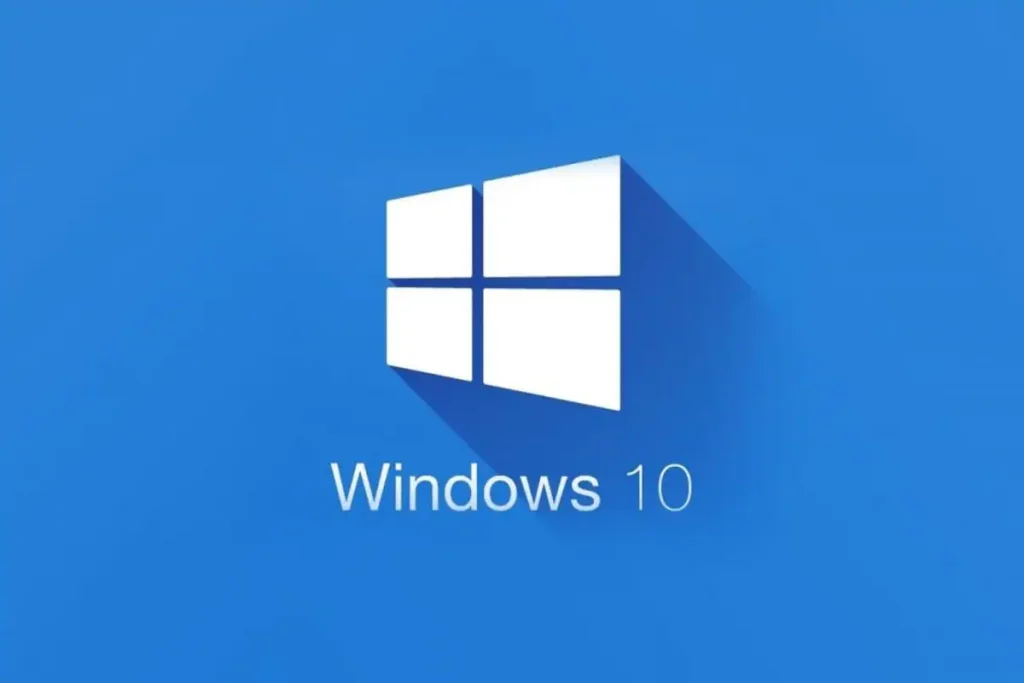For one reason for the other, you may want to upgrade your computer to the latest windows 10 build or edition. Either way, you will still enjoy the new and fascinating features packed in the windows 10 ISO file. Furthermore, if you have a new computer, you may choose to install your favorite operating system, which can be Ubuntu, Windows, or Linux. However, the commonly utilized OS is Windows.
Unlike the past, when users only had the option of installing windows 7, today, many of us can opt for Windows 11, 10, 8.1, or 7. However, not all computers are equipped or compatible with windows 11. Downloading and installing Windows 10 ISO files is the major challenge many of us face, and throughout this content, it will no longer bother you.
What is ISO File?
ISO image file is a storage format for DVD mirrors or CDs on computers. These files adhere to the ISO-9660 standard used in the CD-ROM file systems, which explains why the files end with the suffix .iso. Windows 10 ISO file contains a full copy of windows file stored in iso file format. However, to be able to run these files, the user needs to load them on a virtual CD-ROM File.

All editions of Windows 10 are normally downloaded in the form of iso files, as indicated above. However, you can download Windows 10 ISO file using Microsoft’s official website even if you had previously downloaded or activated your windows 10. After downloading windows 10, you’ll need to create bootable media on a USB, DVD, or CD. This will allow you to upgrade your PC or install a new Windows 10 from the ISO file.
Download Windows 10 ISO file
Before initiating the windows 10 ISO file download process, you must have an active internet connection and sufficient storage space on your hard drive, extern drive, or USB. Suppose you want to create a media, then it’s advisable to use an 8GB free USB, and it must be empty to avoid data loss during the media creation process. But if you intend to use DVD, also ensure it’s blank.
Download ISO File instructions
To download Windows 10 ISO file, visit the Microsoft download page here.
You’ll have to click on Download Tool Now in the next step. This will let you download the Windows 10 Iso file for free for either 32/86-bit or 64-bit. After that, right-click on the file, then choose Run As Administrator.
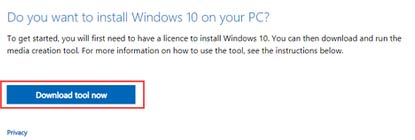
The third step is critical, and you have to accept the terms of the Microsoft software license; only then can you continue with the download process.
In the next step, select Create Installation Media for another PC. When asked what do you want to do? Click on windows and tap next. Choose your language the choose between 32-bit and 64-bit architecture. After that, choose the edition of Windows 10 you want to install. It could be Professional, Enterprise, Education, Workstation, Home, and others.
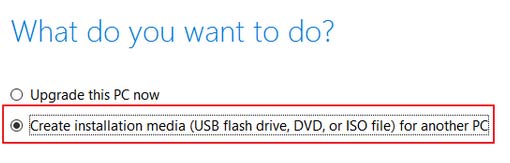
You’ll be prompted to select the media you intend to use; please choose the ISO file. From here, you can alter or burn the downloaded ISO file on your empty DVD in readiness for installation.
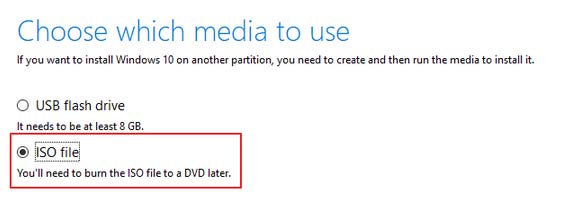
Lastly, set the download directory, and in a few seconds, the downloading will start. Don’t disconnect the internet until the download is complete.
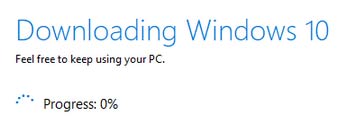
Step to Burn Windows 10 ISO File to DVD
After the Windows 10 ISO file download is complete, you’ll need to burn it on your DVD or USB. However, the DVD OR USB must be empty and of at least 8Gb and above. To do this, you can use either Ashampoo burning studio or Power ISO, and In this illustration, we shall use Power ISO to burn Windows 10 iso file on a DVD.
- Launch Power ISO on your PC
- Click on the Burn icon on the top right corners

- Press on the three dots under the image file to select the location where you saved the Windows 10 ISO file; select it
- Under burning parameters > Choose the burning drive
- On the bottom left, click on Burn
- Wait until its 100%, and your DVD should be ready for installation
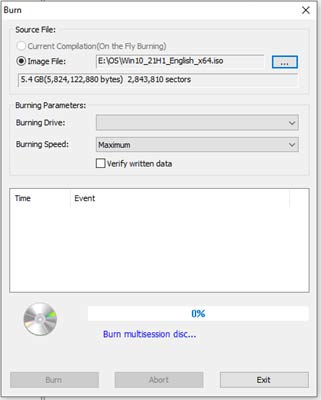
Option Two
If you don’t have Ashampoo burning studio or PowerISO, you can still open the Windows 10 ISO file by right-clicking on it and choosing properties.
Under general tap, tap on change, then select windows explorer
Once done, click OK.
Go back to the windows 10 ISO file, right-click on it, then choose Burn Disk Image. Follow the screen prompt, then click on the Burn.
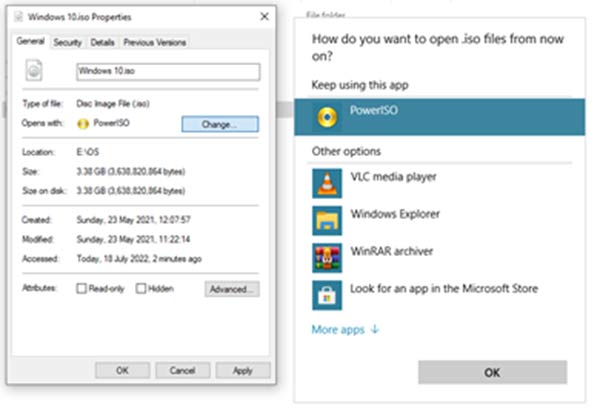
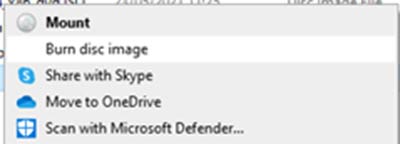
How to Install Windows 10 from Installation DVD
Before installing the windows 10 Iso file, it’s recommended to save all your essential data and back up other information if possible.
- First, insert the DVD containing Windows 10 ISO file into your PC
- Secondly, restart your computer and press the boot key (F12, ESC, DELETE, or F2) to boot your computer from the DVD. If the computer fails to boot even after giving it this command, navigate to the BIOS or UEFI to alter the boot order giving DVD priority boot.
- You’ll be prompted to press any key to proceed with the installation process. Windows 10 installation wizard will appear after this. Next, select your language, date, time, and currency; also, choose your keyboard input setting.
- Step four, press Install Now to initiate the windows installation. If you have windows 10 licenser key, this is the stage where you can key it in, but if you don’t have it, you can skip the process in which you will activate your windows later. But you’ll keep receiving occasion notifications prompting you to activate your windows if at all you haven’t activated it after installation.
- Select the Edition of Windows 10 you want to install, starting from Windows 10 Education to windows 10 Professional. Next, accept the Microsoft license terms. There are two installation types; clean installation or install windows only. In the first choice, you won’t keep your settings or personal filers, while in the second option, you’ll be able to keep your data which is safer if you value the data on your pc.
- Identify the driver or partition from which you’ll install your windows 10 OS. If you have a Solid state drive (SSD), it’s a better option because it will ensure the efficiency of your machine. Don’t power off your device; just wait until the installation is complete.
In case your device shuts down unexpectedly, and you lose data in the process, they consult us to handle the recovery of the lost data as soon as possible.
Mounting Windows 10 ISO Image
Other than burning the windows 10 Iso file on a DVD or using a bootable USB drive, you can instead install the file directly on your pc. All you have to do is to mount it on your disk drive so you can have a virtual driver. When you use this option, it will upgrade your current windows to windows 10. To mount the iso file, follow the steps below
Open file explorer, locate the Windows 10 ISO file and right-click on it
Choose Properties >> General >> Change then clicks on Apply
Select Windows explore and then oppress OK
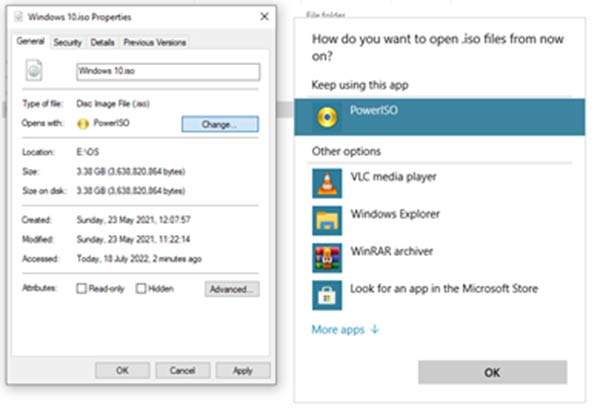
Now, right-click the iso file again and scroll down to mount
This command will create a virtual disc that’s bootable
Open the windows 10 ISO file, scroll down to setup.exe and run this .exe file to begin windows 10 installation or upgrade.
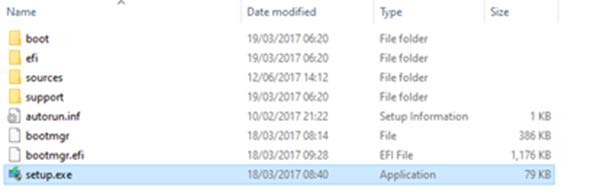
Can I recover lost data duri8ng windows 10 Installation?
When installing windows 10, there is a high possibility that you may make errors which can lead to data loss. You’ve got one chance to make it right, meaning you only need the best data receiver tool to keep you back on track. EaseUS Data Recovery Wizard is such a tool that you need for this kind of task. Our software is equipped with functionalities to safeguard and restore your lost digital data.
It can save you from accidental deletion, OS crashes, hard drive formatting, and virus attacks, among other digital data threats. With the EaseUS Data Recovery tool, you can restore/recover files that have been deleted or permanently erased from your USB, SSD or HDD, pen drive, camera, flash, or SD card. -With the EaseUS data recovery tool, you can repair corrupted file formats
Conclusion
With the ability to download windows 10 ISO file from the Microsoft download page, you can easily burn the downloaded file on your DVD and use the DVD to install the windows on any laptop or computer matching the architecture requirement of the windows 10 media file you created.
Windows 10 ISO File FAQs
windows 10 installation or upgrade
Yes, Windows 10 ISO file is available in both the 32-bit and 64-bit architecture for your PC
Is Windows 10 available in 32-bit?
Yes, Windows 10 ISO file is available in both the 32-bit and 64-bit architecture for your PC
Is the windows 10 ISO file compatible with a 4GB RAM computer?
The minimum requirement for Windows 10 is 2GB RAM, meaning any computer PC equipped with 4GB RAM can easily work with windows 10.
Is it free to download the Windows 10 ISO file?
No! Windows 10 ISO file is free to do3nlaoad for all Microsoft users. However, you’ll need a windows activation key during the installation.
We are not affiliated/associated with Microsoft who own Windows. “Windows” is a trademark of Microsoft Corporation.
The information contained on this website is for general information purposes only and any reliance you place on such information is strictly at your own risk.
Contact Microsoft Office
| India | +91 N/A N/A | (0)80 4010 3000 1 800 572 1100 1 800 102 1100 |
| United States | +1 +1 | (800) 642 7676 (800) 892 5234 (TTY) |