How to Unhide a Post on Facebook: Your hidden Facebook posts are not gone forever. Facebook allows one to hide a specific post from one’s timeline & then take it back after some time. As one hides a post on Facebook it’s just one click away to unhide or bringing back a post.
This blog will have steps that you require to follow for you to unhide a post on Facebook on either Android/iOS or Desktop. Hiding a given content on social is a better choice than getting rid of it forever. Moreover, hiding a Facebook post enables one to have a chance to display a post which he/she had hide.
Learn How to Unhide a post on Facebook?
Reasons for you to unhide a Facebook post
-
It occurred accidentally
Hiding a Facebook post is just a single click away and sometimes a post could get hidden by accident.
-
It’s date sensitive
There are other events or memories that one may prefer not to given attention to at a certain time. Afterward, one may need to offer them a spot again at your timeline.
-
You can change your mind
We are recurrently greeted with some posts on our timeline from some of our friends/families that can other times seem to be a bit awkward or surprising. While 1st instinct is normally to eliminate the content, one may need to take it back after certain consideration.
-
You didn’t want to remove it forever or delete the post altogether
Perhaps one had a second thought on their Facebook post though did not need your struggles to move to waste. As an alternative, you may need to put a post at pause & make it observable again at another future point.
-
A family member or friend posted something awkward, surprising, controversial, or offensive on your timeline
Maybe your instinct was to eradicate content from your site, but maybe you later realized that you acted very quickly. After you take some time for reconsideration, you can be set to share your thoughts.
Steps followed To Unhide a Facebook Post using a smartphone
-
Log In to your account
The first step one needs to take is to, open a web browser & move to Facebook. Then enter your phone number or email & your password. If they are correct you will be given access to your Facebook social media account.
- Through your profile, you need to click on the three-dots next to “Add-to-Story” below your name. You’ll click on Profile Settings, where Activity-Log is found.
- Through Settings. Click on F below on the menu to open the menu & find Settings choices there. Click at “Settings” & scroll down “Your Information”. Select “Activity Log”. One can also utilize search when at the Settings section.

- Find the Hidden Content & Unhide It
You need to Scroll down the “Logged actions & other activity” part & select the “Hidden from timeline” choice.
Check from the listing hidden content.

Select what’s needed to be unhidden, tap the 3 dots on the post & click a photo needed for re-sharing.
Un-hiding Post on Facebook with a PC
You need to log in to your account using your preferred browser.
Go to an activity log
Find your personal-Activity Log.
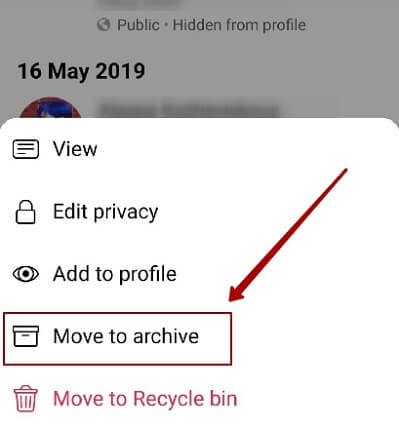
There are 2 ways one can find the activity log page:
Click on the main menu of Facebook, which is located in the top-right corner. After that, you need to Scroll past the Facebook Pages, Facebook Groups, Business Managers, Ads Manager, & other menu alternatives. Click on your Activity Log to open it. It’s located near the end of the menu.
Another way, you can click on your profile link, which is at the top menu bar near the center of the page. After that, you can click on the Activity Log button, that’s found in the lower right corner of the cover image.

Find Hidden Posts & Manage Them
You need to Scroll down to “Logged actions & other activity”. Here you will get “Hidden-from-profile”. Click at it, & you’ll see content that is not displayed on your timeline.
Find text, video, or photo you need to unhide, click at the 3-dots next to it, & allow other followers to see it.

Conclusion
Ultimately, one may require erasing a post on Facebook completely though before deleting a post from a personal page, think about hiding it as an alternative. Since one will easily unhide a post on Facebook. This feature offers you an extra option of eliminating content temp
