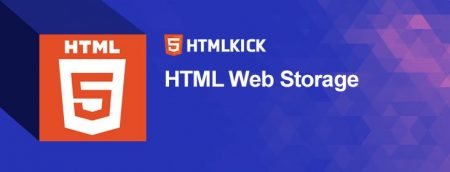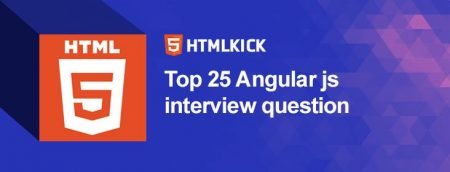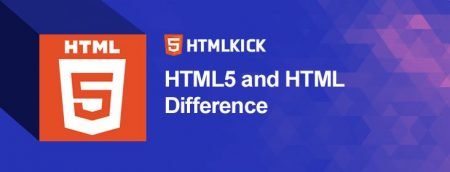Microsoft Project Interview Questions
These MS Project Interview Questions were created specifically to familiarize you with the types of questions you can encounter during your MS Project interview. According to my experience, good interviewers rarely intend to ask any specific topic during your interview; instead, inquiries usually begin with a basic understanding of the basic concepts and progress based on further discussion and your responses.
1) What is the purpose of the connect task in MS Project?
The link task in MS Project is used to connect any two tasks in a project, as the name suggests.
2) In MS Project, where is the “summary task”?
The summary job is useful for calculating the task duration and project length, as well as structuring the tasks in a logical order. “Summary task” can be found in the main menu -> Insert -> Summary.
3) What are the different types of tasks in MS Project?
The following are the four major categories of tasks:
- Summary tasks: It consists of subtasks and their related properties
- Subtasks: A subtask is a smaller task that is included in a larger task.
- Recurring tasks: These are the tasks that fall at regular intervals
- Milestones: These are the most important tasks in the project, which are set to zero duration and act as short-term objectives.
4) What are some of the new features in Microsoft Project 2013?
- Improved reporting tools: MS Project 2013 provides enterprises with advanced reporting features and easy accountability.
- Office 365 Integration: Office 365 is easily integrated with MS Project data.
- New Project Templates: The new Microsoft Project offers project templates that may be customized to meet your needs, such as marketing, construction, business, and software development plans.
- Better Presentation Tools: The timeline view provides a clearer picture of your project’s progress and aids in project scheduling.
- Task Path: A project manager dealing with huge and complex schedules may find this capability useful. It allows the user to see Successors, Driven Successors, Predecessors, and Driving Predecessors for a certain activity.
5) What is a limitation of the Microsoft Project? What types of constraints are available in Microsoft Project 2013?
Constraints are used in MS Project to schedule tasks and establish due dates for them. The many sorts of constraints that are accessible in MS Project are as follows:
- As soon as possible
- As late as possible
- Must start on
- Must finish on
- Finish no later than
- Start no later than
- Start no earlier than
- Finish no earlier than
6) Can you explain how to set a deadline in Microsoft Project?
In MS Project, to set a deadline follow the steps:
When you double-click a task, a task information dialogue box will appear.
Go to the advanced tab now.
Then, in the deadline field, click the arrow to bring up the calendar, and select a date.
Save it now by pressing the save button.
7) How do you move tasks around in Project 2013?
There are two ways to relocate tasks in MS Project 2013.
Drag and drop the job to a new location.
Using the cut and paste approach, complete the task.
8) How do you get rid of a resource from your project?
To delete the resource from your project, first, filter the task list to see only the tasks to which it is assigned, and then edit or alter each task to replace it.
Choose a task-oriented view, such as a Gantt chart, and conceal the summary tasks; only work tasks and milestones will be visible in this list.
Select “Using Resource” from the filter drop-down list in the data section of the View tab.
Select the resource you don’t want from the “show tasks using” drop-down list and delete it, then click OK.
Select “Assign Resources” from the resource tab’s assignment section to replace the resource. Choose the job you want to re-assign from the table, then select the resource you wish to replace in the Assign resource dialogue box and click replace.
Return to the format tab and check the box for “Show Summary Tasks.”
You can now delete the resource by clicking the resource sheet in the view tab’s resource view section.
9) What are the qualities of Gantt Chart Fundamentals?
Each task is represented by a single row on a Gantt chart.
Dates are displayed in ascending sequence, such as days, weeks, or months, according to the project’s entire duration.
A horizontal bar with the left end indicating the estimated start of the task and the right end indicating the estimated completion date is presented for each task expected.
Parallel, sequential, or overlapping tasks are possible.
The chart is depicted as a bar graph with a length proportionate to the percentage of the task performed.
On the left side of the line, you’ll notice the jobs that have been performed.
The line for future jobs is to the right of the line.
When the filled in part is on the left of the line, it is behind schedule, and when it is on the right of the line, it is ahead of schedule.
10) What is the purpose of the work contour in the Microsoft Project? What are the many types of contours that you employ in MS Project?
In Microsoft Project, the contour shows the distribution of working hours over the task’s duration. Over the week, the graph will indicate the peak based on the work distribution.
- Flat: This shape denotes an equitable distribution of tasks.
- Back-loaded: It will display the project’s peak activity at the end.
- Front-loaded: It will display the project’s peak working activity at the start.
- Double peak: It will show two major periods of peak activity
- Early peak: Similar to front-loaded, but with a faster ascent to peak activity.
- Late peak: It’s the same as a ramped backloaded contour.
- Bell: It depicts a solitary peek at the project’s centre.
- Turtle: A bell with an up-and-down ramp.
11) How do you format a Gantt chart in Microsoft Project?
To begin, go to the main menu bar and select the Format icon.
Click on more components -> select on, comments not in pattern -> click customise quick access toolbar, which is last on the corner above menu bar -> click on customise quick access toolbar, which is last on the corner above menu bar -> click on customise quick access toolbar, which is last on the corner above menu bar
-> Select Gantt Chart Wizard, then add and save.
Once the Gantt chart wizard is set up, it will open a window with several settings for your Gantt chart, such as standard, critical route, baseline, and others. You can choose an option based on your needs and then proceed to the next step.
Similarly, you can set information such as resources and dates, resources just, or dates only.
Basic formatting, such as colour, font size, and look, can be altered from the main menu ( FORMAT) once the wizard has been exited.
12) How do you link tasks in Microsoft Project 2013?
Any two jobs in a project can be linked or connected to show their relationship, also known as dependency. The project schedule is driven by dependencies, and if you change the tasks, any change you make to one affects the job of the next, and so on. You must link the tasks to complete them.
Select View -> Gantt Chart from the drop-down menu.
Click the two tasks you wish to link while holding down Ctrl.
Linked the selected tasks by selecting Task -> Linked the selected tasks by selecting Task -> Linked the selected tasks by selecting
13) What are the different sorts of task linkages in Microsoft Project 2013?
In MS Project, there are four different types of task linkages.
- Link from the end to the beginning: The second task in this link cannot be started until the first task has been completed.
- Start to finish link: In this link, the second task can start at any time after the first has been completed.
- Finish to finish link: In this link, two tasks do not have to be completed at the same time; the second task can be completed at any time after the first has been completed.
- Link from start to finish: In this link, the second task cannot begin until the first task is completed.
14) What is resource levelling, and how does it work?
The nicest feature provided by MS Project is resource levelling; this tool plans work without over-allocating work to employees, which is very useful for individuals who engage in multi-task activities. For example, there are two projects A and B, each with a time limit of three and two days. When a person uses resource levelling, the job is divided into two parts: project A for the first two days, project B for the next two days, and project A for the last two days.
15) In MS Project, how do you construct and code a WBS (Work Breakdown Structure)?
Inserting Tasks: If you forget to add a task to the list, navigate to the “Insert>New” task or press “insert” after clicking the location where you want to add a task.
By assigning the project name, you will be able to create an outline of the project. To accomplish this, select all deliverables beneath the heading and then press the Indent button. They’ll all stand in a row, and the deliverable will be highlighted.
Assign numerical codes to tasks: After you’ve built a work breakdown, you may give each task a numerical code. To do so, go to the taskbar and select “tools.” You’ll find “outline options” under “options,” and you’ll need to check the box next to “show outline number.” A numerical code will appear in front of each item on the task list.
16) What should you know before importing an excel file into a Microsoft Project project?
Before you import an excel file, keep the following points in mind.
Ascertain which Excel file fields will be mapped to which Microsoft Project.
It is not required to import all fields from Excel to MS Project; you have the option to import only the fields you wish.
Check for a column header in your import file.
Blank fields in Excel will be imported into the project as blank fields.
The excel start and completion dates will be transferred into the MS project start and finish fields as start no earlier than the task limitations.
If the map needs to be imported, it must be in the Global.mpt file format on your computer; if it isn’t, the import wizard will not present the map as a selection option.
17) What is the procedure for importing Excel data into Microsoft Project 2013?
Importing the file into Microsoft Project:
File -> Open -> Files of type -> Excel workbook -> browse and pick the file -> Click Open -> Wizard will launch -> Next should be selected.
It will ask you how you wish to import the file at the end of the run wizard.
As a new venture,
Add the information to the current project.
Combine the data with the current project.
After you’ve chosen one of the options above, click Next to finish importing the excel file into MS Project.
18) In MS Project, how do you compare budget resource values?
Go to the Resource Usage screen (View -> Resource Usage) to see how much of your resources are being used.
If the table doesn’t already have them, add the budget cost, Work, budget work, and Cost columns.
To group the resource by custom resource test field, tap the drop-down arrow to the right of the Resource Name column heading and select “Group by” -> Custom group.
In the Group By row section, tap the down arrow in the Field Name cell, then select the name of the custom text field for your budget categories from the drop-down list of resource fields, then click apply.
Compare the budget get cost or budget work values to the cost or work values in the group summary rows at the same time.
By selecting the down arrow to the right of the Resource Name column heading, you can pick NO groups to disband the group.
19) Describe the settings you must enter into Project 2013 when entering project information.
To add project information into Project 2013, you’ll need to know the following: Start and Finish Dates: Enter simply the start date for a project that is scheduled forward from the start date, and the finish date if you want to schedule backward from the finish date.
Schedule from: Depending on how you want to schedule your task, you can choose from a finish date or a start date.
current date: This setting is set to match the computer clock by default, but it can be customised to meet your needs.
current status: It can be used to keep track of the project’s development. The current status of the project will be displayed here.
Calendar: Select a base calendar template for the project calendar from this drop-down menu.
Priority: This section allows you to prioritise your work and determine which tasks can be deferred and which must be completed immediately.
20) In Project 2013, how do you set a work time exception?
Change the work time exception settings in Project 2013 to change the available working hours for a specific day. To accomplish this,
Change the working hours for the project by selecting it.
Choose the day you want to alter on the calendar.
To display the exception tab, click it. A column with the name cell in a blank row will appear; type a name for the exception and press enter.
Click the details button after tapping the exception name you entered in step 3. For this exception, it will open a detailed dialogue box. Where you will configure the parameters based on your needs, such as working duration, repeating pattern, and recurrence range.
21) In Ms Challenge, where does “summary undertaking” appear?
The rundown task is important for determining the wandering period and the duration of a task, as well as organising the wander. Under the main menu, you’ll see “summary project.” -> Insert -> precise
22) What is the purpose of the Hyperlink Undertaking in Ms Venture?
In MS Project, there is a Hyperlink challenge for connecting any tasks in a mission.
24) How will the tasks be assigned number codes?
After a task breakdown has been developed, a numerical code can be assigned. In the taskbar, go to the choices under the tools tag. You’ll find the outline option here, and you’ll need to select the option labelled “showing off the outline number” from the drop-down menu. The worklist will be preceded by a numerical code.
25) Mention the Gantt Basics Chart’s most important elements.
The following are Gantt’s top six features:
- A single task is displayed in a row in the display pattern.
- According to the length of time, it takes to complete the project, the dates are displayed in an ascending pattern.
- The horizontal bar shows the start and finishes times for each of the project’s tasks.
- It allows you to run the tasks in three different ways: overlap, sequential, and parallel.
- It provides a graph with a bar diagram that depicts the percentage of work completed till the time allotted.
- The completed work is displayed on the left, while the pending work is displayed on the right.
25) What should you keep an eye out for when importing an excel file into the software?
When importing an excel file, there are a few things to look out for.
Select the excel fields that you want to be mapped in the software from the file.
Every field does not need to be imported into the Project, and you can skip the ones you don’t want.
When importing, be sure to include the column heading.
The fields that are left blank in the excel file will also be left blank in the project.
The start and finish dates that you entered in the excel file will be imported into the project as the task’s start and finish dates.
One must ensure that the file type utilised in the excel file is correct, as this determines the map selection option viewing.
26. What criteria does MS Project use to assess whether a task is on the critical path?
If total slack is <= 0 it’s on the critical path. This can be changed depending on the version.
27) What does it mean to be on a crucial path?
It’s the longest sequence of tasks leading to a deadline or the project’s final task.
28) What are some of your favourite Microsoft task books or websites?
Mission The most sophisticated, nuanced area that Microsoft’s family of workplace-related products seeks to assist in planning, estimating, tracking, and communication. Experienced, professional project managers must actively seek out opportunities to broaden their skill sets from a variety of sources.
29) What Is The Process For Adding Or Deleting A Standard Or Custom Column/Field?
There are a variety of approaches, including:
- Assume that all resources are available 80% of the time.
- Set the calendar to 6 hour work days by default.
- Create weekly 5-day (length) assignments with 1-4 (effort) hours per week and allocate them to everyone. The candidate should be able to discuss the advantages and disadvantages of the method they choose.
30) Explain how you may evaluate budget useful resource values in Ms Mission’s budget.
Navigate to the Aid Usage view ( View -> Aid Usage).
If they aren’t already there, add the financial value, work, financial painting, and pricing columns to the table.
To organize the aid by custom resource check field, select “institution with the aid of” -> custom organization from the drop-down arrow to the proper of the resource call column heading.
Tap the down arrow in the field call cellphone in the organisation through row section, then select the name of the custom textual content subject to your budget categories from the drop-down list of resource fields, and then click observe.
Now, compare the budget get price or budget painting values to the cost or work values in the group precise rows.
To destroy the organization, click the down arrow to the right of the beneficial resource call column heading and select NO groups.
![Top 30+ Microsoft Project Interview Questions[UPDATED] Microsoft Project Interview Questions](https://www.htmlkick.com/wp-content/uploads/2021/09/Microsoft-Project-Interview-Questions.jpg)