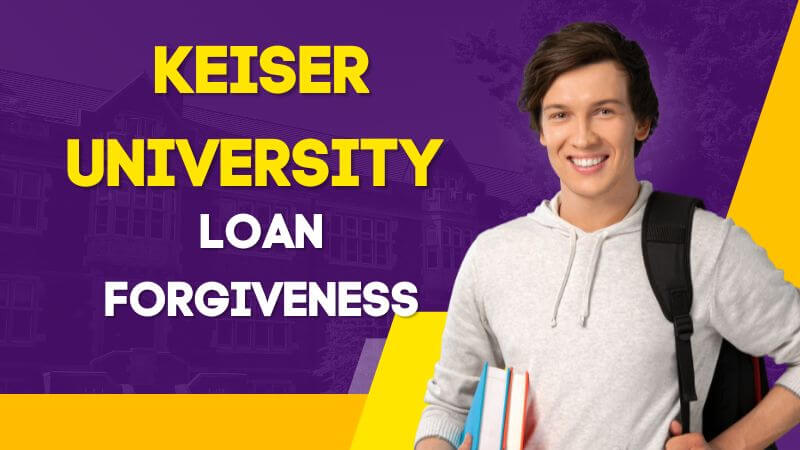Zoom has become a staple for remote work and virtual meetings, making it essential to ensure that you capture important moments during a call. Thankfully, Zoom offers the ability to record meetings, but it can be tedious to start and stop recordings manually for each call. Luckily, there is a way to automatically record all Zoom meetings.
To automatically record all Zoom meetings, you need to enable the recording feature in the settings. First, open your Zoom desktop application and navigate to the settings tab. From there, select the Recording tab and enable the setting to “Automatically record meeting on the local computer.” This setting will allow Zoom to automatically start and stop recordings for all your meetings.
OnePlus 11 Update: Unlisted Improvements You Need to Know
Additionally, you can set a location for the recordings to be saved and choose whether to record video, audio, or both. You can also enable a feature that allows for automatic transcription of the recorded meetings.
It’s important to note that automatic recordings should be used with caution, and participants should be informed of the recording before the meeting begins. Recording without consent can violate privacy laws and ethical guidelines, so it’s important to be transparent about your intentions to record.
Can You Crack the Code? Adobe’s New Semaphore Puzzle Illuminates San Jose Skyline
In conclusion, setting up automatic recordings for your Zoom meetings is an easy way to ensure that you capture all important moments without the hassle of manually starting and stopping recordings. With just a few simple steps, you can enable this feature and never miss out on crucial information again.
Just remember to use this feature responsibly and with transparency to avoid any legal or ethical issues.