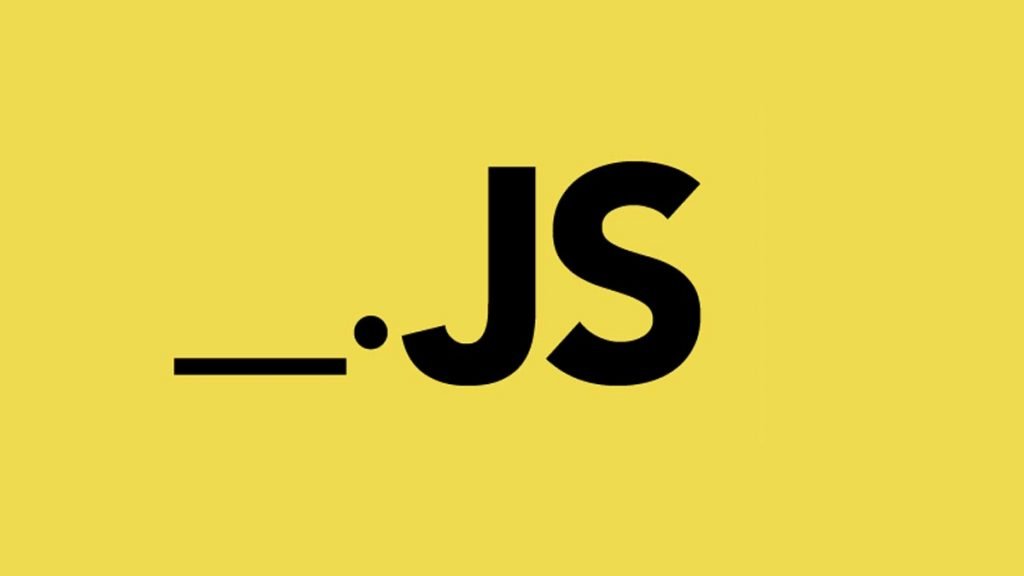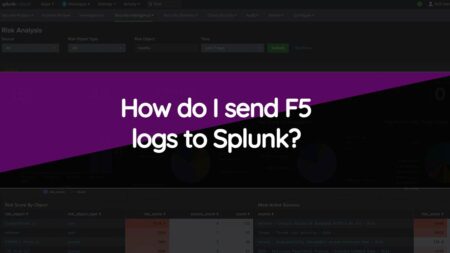The config file opts Splunk home openssl CNF is a very critical file for the proper functioning of the Splunk application. A problem in opening the config file leads to a significant issue which includes system crashes plus data loss. Let’s find out the various reasons why a user may be unable to open the config file & how to resolve them.
Reasons Why the Config File is Unable to Open
Incorrect Format of Config File
The config file needs to be in a specific format for it to be read by Splunk. An incorrect format of the config file can lead to issues in opening the file. To resolve this problem, the user needs to ensure that the config file is in its correct format, as stated by Splunk.
Corrupted File
Another reason why a user may be able to open the config file is because of a corrupted file. A corrupted file can happen due to different reasons. Some of them include power outages, virus attacks, and software crashes. To resolve this problem, the user needs to try and restore the config file from a backup or re-download the file from some trusted source.
Permission Issues
Among the most common reason why a user may be unable to open the config file is because of permission problems. The config file may be protected by the OS, and the user may not have the essential permissions to access the file. To resolve this problem, the user needs to have admin access to the system & modify the permissions for the config file.
Outdated Version of Splunk
An outdated version of Splunk is also another reason why a user may be unable to open the config file. The config file is updated with every release of Splunk, plus an outdated version may not be compatible with the up-to-date version of the config file. To resolve this problem, the user needs to upgrade to the latest version of Splunk.
Resolution Steps
Verify Permissions
The initial step in resolving the problem is verifying the permissions for the config file. Moreover, the user needs to have admin access to the system & modify the config file permission. To achieve this, you need to follow the steps below:
- Right-click on the config file & choose “Properties.”
- Go to the “Security” tab & check permissions for the file.
- If the user doesn’t have the required permissions, modify them by clicking on the “Edit” button & granting the required permissions.
Restore From Backup
If the config file is corrupted, the user needs to try to restore the file from a backup. To achieve this, you need to follow the steps below:
- Find the backup of the config file.
- Copy the backup location of where the config file is found.
- Rename the backup file to a similar name as the config file.
- Verify the config file can be opened.
Upgrade to the Up-to-date Version of Splunk
If the user is utilizing an outdated version of Splunk, they need to upgrade to the newest version. To achieve this, you need to follow these steps:
- Go to Splunk’s official website and download the newest version of the software.
- Install the software & restart the system.
- Verify the config file can be opened.
- What Is The Splunk Default For The Sessiontimeout Parameter In The Server Conf File?
- What is P90 in Splunk?
- Which Is The Default Forwarding Port In Splunk
- When Using The Time Chart Command Which Axis Represents Time In Splunk
Verify the Format of the Config File
When the config file is in an improper format, the user needs to verify that the file is in the correct format, as required by Splunk. To achieve this, you need to follow these steps:
- Open the config file in a text editor.
- Look at the format of the file against Splunk specifications.
- Make any required modifications to the file to guarantee that it’s in the correct format.
- Save the changes made to the file.
- Approve that the config file can be opened.
Conclusion
The config file opts Splunk home openssl CNF is an important file for the proper operation of the Splunk application. Problems with opening the config file can happen due to different reasons, including permission problems, outdated versions of Splunk, corrupted files, and incorrect file format. Following the above steps outlined in this article will help the user in resolving the problem & ensure that the config file can be opened minus any issues.