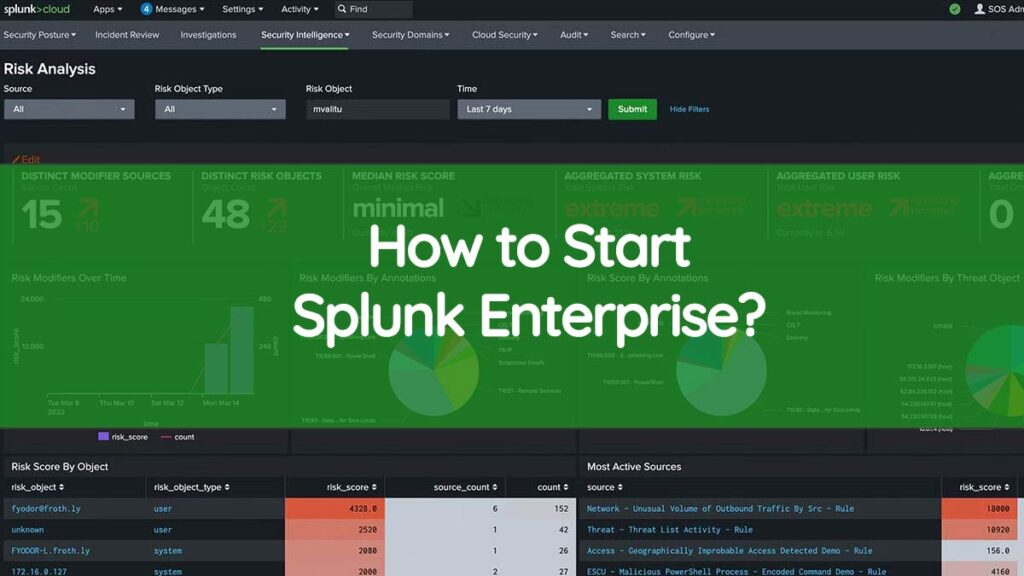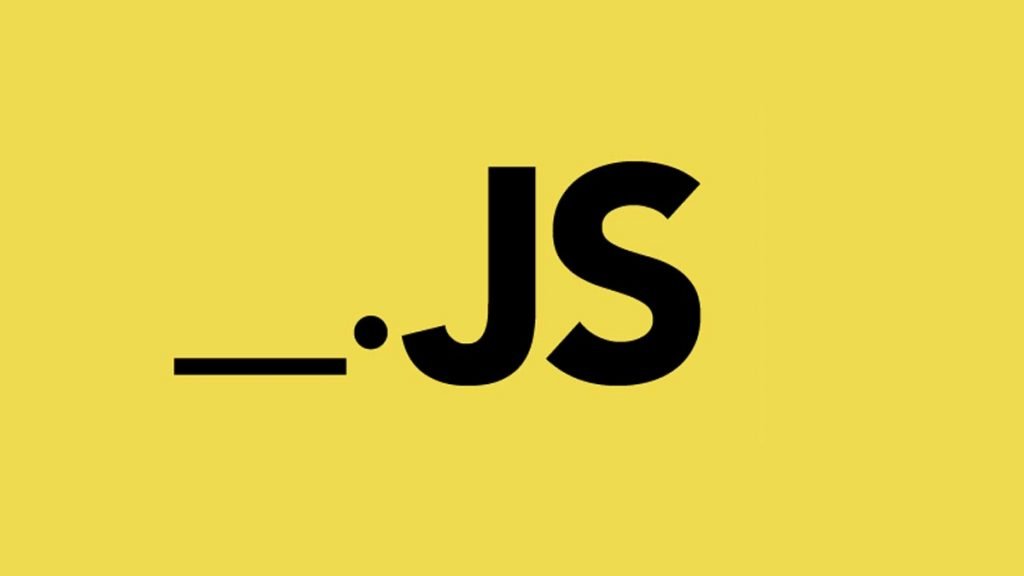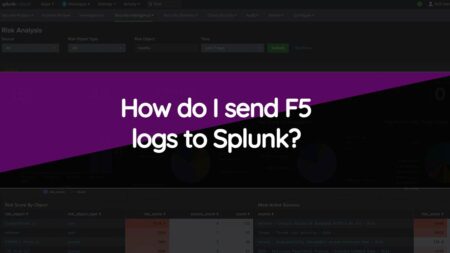Splunk Enterprise helps in data management plus analysis platform that’s widely utilized in companies around the world. To launch Splunk Enterprise, you need to first install & set up software on their system.
Start Splunk Enterprise
1. Prerequisites
Before you launch Splunk Enterprise, it’s significant to ensure that the system meets all the minimum software and hardware requirements. These requirements include sufficient memory, disk space, and CPU resources. Moreover, you should also check if your operating system is compatible with Splunk Enterprise.
2. Downloading Splunk Enterprise
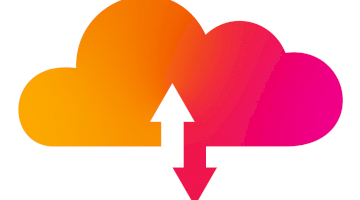
To start Splunk Enterprise, you are required to download the software first. You will download the software from the Splunk official website, where you can find the documentation and the latest release. Once you’ve downloaded the software, you should install it to your system.
3. Installing Splunk Enterprise
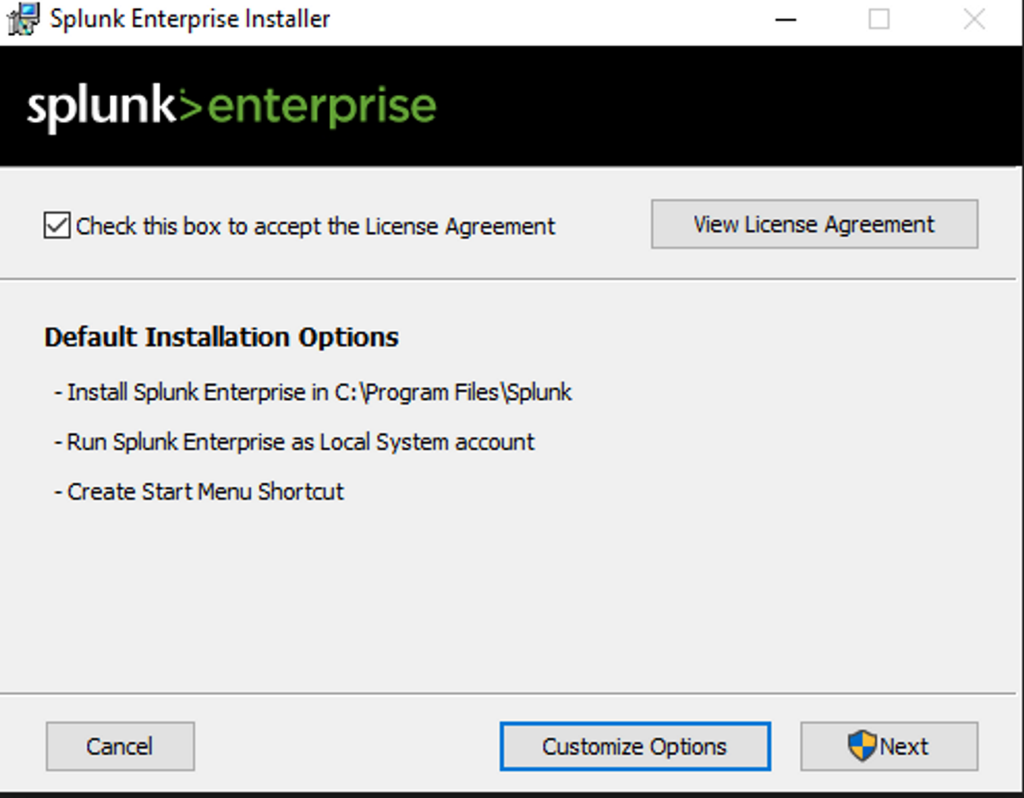
After downloading the software from Splunk’s official site, you need to follow the given installation wizard to complete the installation process. Moreover, during the installation process, you will be prompted to choose the components that you wish to install and also you will need to key in the license key to activate this software.
4. Configuring Splunk Enterprise
After completing installing your Splunk Enterprise successfully, the following step is to on configuring the software. The configuration process includes defining data processing rules, setting up data inputs, plus configuring the user interface. To configure Splunk Enterprise, you can utilize the Splunk Web interface, which offers a user-friendly interface for configuring and managing the software.
5. Launching Splunk Enterprise
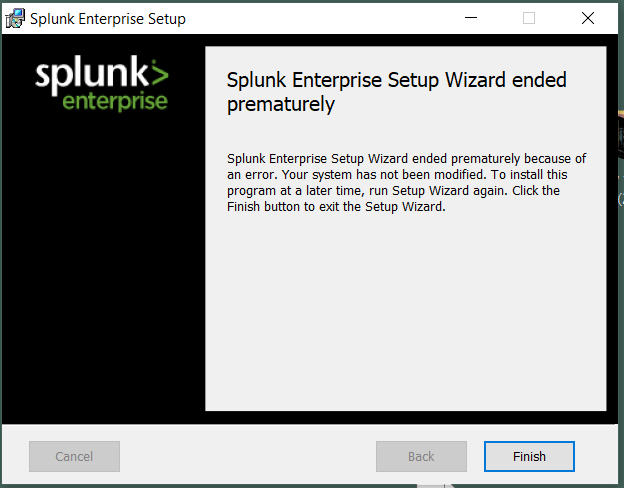
After the installation plus configuration process is complete, the last step is launching the software. To start Splunk Enterprise, you can utilize the Splunk Web interface by opening a web browser & moving to the Splunk login page. After keying in your username plus password, you will be taken to the Splunk Home page. From here, you will access different software components plus features.
6. Setting Up Data Inputs
After launching Splunk Enterprise, you need to set up data inputs. These are the sources of data that Splunk Enterprise collects & processes. These data sources include log files, network data, system metrics, etc. To set up data inputs, you need to use the Data Inputs page found in the Splunk Web interface.
7. Defining Data Processing Rules
After a successful setup of data inputs, the other step is defining data processing rules. These rules determine the way Splunk Enterprise processes & analyzes data. These rules include indexing, data enrichment, and event processing. To explain data processing rules, you can utilize the Settings page in the Splunk Web interface.
8. Configuring User Interface
The last step is to configure the user interface. This is the interface where users interact to have access & be able to use the software. To configure the user interface, you can utilize the Splunk Web interface to modify the appearance plus functionality of the software. This includes setting up dashboards, defining user permissions, and creating custom views.
Which Splunk component performs indexing and responds to search requests from the search head?
Conclusion
Launching Splunk Enterprise is a step-by-step process that involves installing the software, software configuration, and software launching. By following all the steps outlined above, users will successfully launch Splunk Enterprise & start utilizing the software to collect, process, & analyze data. With its powerful data management plus analysis capabilities, Splunk Enterprise is an important tool for organizations that needs to gain valuable insights plus intelligence from their information.