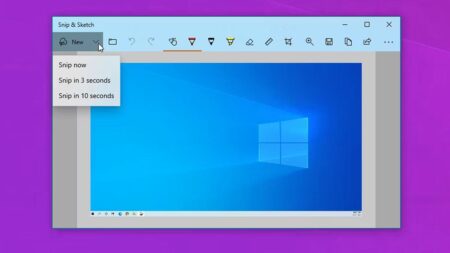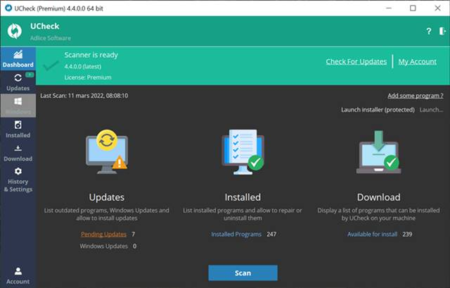Are you planning to upgrade your device to Windows 11 22H2 version? Well, some scenarios may prevent this upgrade from going through, including compatibility issues. However, you can still bypass safeguarded block and continue with the installation, although it’s not recommended. When the new Windows version is just released, there are known issues and bugs that may affect your system from functioning normally. However, not all devices are affected by these issues, which is why Microsoft puts a Safeguard Hold, in other words, known as an upgrade block.
The safeguard Hold put by Microsoft temporarily blocks affected PCs from receiving feature updates. Once an issue has been resolved by external sources or Microsoft, the block will be removed so the affected devices can get a Feature update.
In case your device is missing the Windows 11 22H2 version on the windows update page due to a safeguard hold, it’s possible to disable the policy through the Registry or Group Policy. Doping so will remove the Windows 11 22H2 upgrade block and allow you to upgrade seamlessly. On the other hand, disabling the policy is never recommended as it can cause problems after and during a windows upgrade, but it can be helpful in some situations.
For example, if it’s been a long since your device got a new windows version or you need to taste the new windows version on a separate PC before installing it on your personal device. Even if you can’t wait any longer for the new update, then our guide on this page will help you to Bypass Safeguard Block To Upgrade To Windows 11 22H2
Caution!
Installing a new Windows 11 version when it’s not compatible with your PC’s configuration can have a negative impact on your device’s functionality. It’s also not encouraged to follow the guides if you don’t know what you are doing because it can cause data loss. If you use the registry option, be warned that changing the registry settings can damage windows installation. Therefore, before you start following these processes, we advise you to create a full backup of your system.
Disable block from Group Policy to upgrade to Windows 11 22H2
To disable the safeguard, hold to upgrade Windows 11 22H2 using the group policy option, and follow the steps below.
- Press the Windows Logo Key, and on the search box, type Edit Group Policy and hit the enter button
- Under Local Group Policy Editor, navigate to the following path Computer Configuration > Administrative Templates > Windows Components > Windows Update > Manage updates offered from Windows Update
- Right-click the Disable Safeguards for Feature Updates policy
- Click the Edit option, then select the Enabled option
- Click OK, Apply, then Restart Your device
After completing these steps, the Safeguard Hold will be removed from your PC, and you should be able to update to Windows 11 22H2 with ease. However, it might be up to two days before you can receive this update via the Windows Update Settings page. After you update to the new version, the group policy will reset automatically. So, if you have trouble installing a newer version of Windows 11, you can still follow the same processes as the one above.
Disable block from Registry to upgrade to Windows 11 22H2
Other than using the group policy feature in Windows 11, we can also disable safeguard hold via the Registry using the guides below.
- Press the Windows logo key + R to launch the run window
- Type Regedit and press the Enter Key to open the windows registry editor
- Navigate to the path HKEY_LOCAL_MACHINE\SOFTWARE\Policies\Microsoft\Windows
- Right-click the Windows key and choose New from the submenu
- Choose the Key option and name it as WindowsUpdate then hit the enter button
- Right-click the key (WindowsUpdate ) you have created
- Choose New from the submenu and select the DWORD (32-bit) Value option
- Name it as DisableWUfBSafeguards and hit the Enter key
- Set the new key from 0 to 1 by double-clicking the key created
- Press the Ok option and restart your device.
After completing these steps in the registry editor, you’ll see an option to install the Windows 11 22H2 version on the Windows Update page from the Settings menu. However, note that Windows 11 22H2 version is suitable for compatibility. This means that if your device doesn’t meet the minimum requirements, then you are likely to face performance issues. But if you must upgrade a computer that doesn’t meet the minimum requirements for Windows 11 22H2, then you can follow other separate methods for upgrading a computer with unsupported hardware different method.
We are not affiliated/associated with Microsoft who own Windows. “Windows” is a trademark of Microsoft Corporation.
The information contained on this website is for general information purposes only and any reliance you place on such information is strictly at your own risk.
Contact Microsoft Office
| India | +91 N/A N/A | (0)80 4010 3000 1 800 572 1100 1 800 102 1100 |
| United States | +1 +1 | (800) 642 7676 (800) 892 5234 (TTY) |