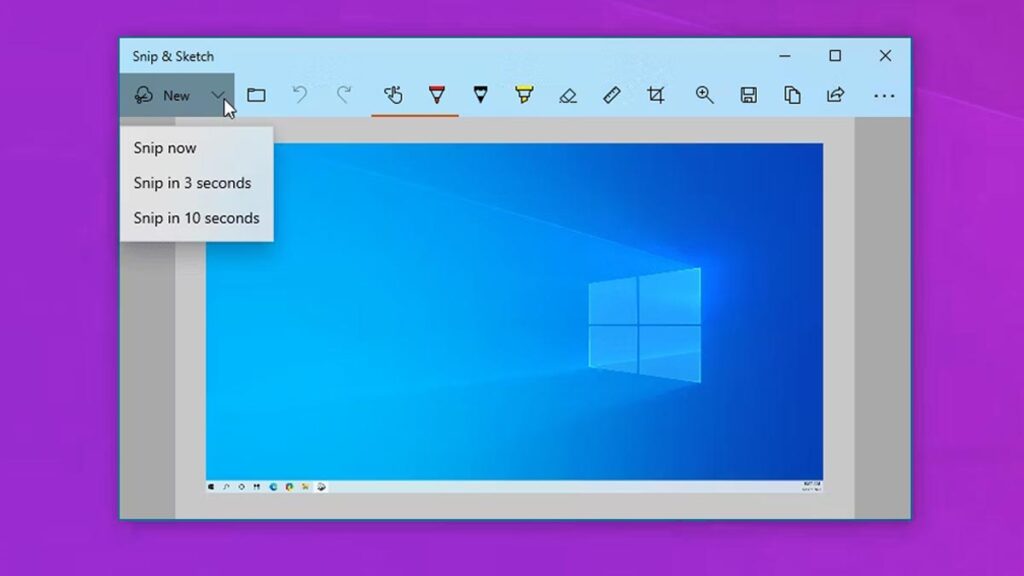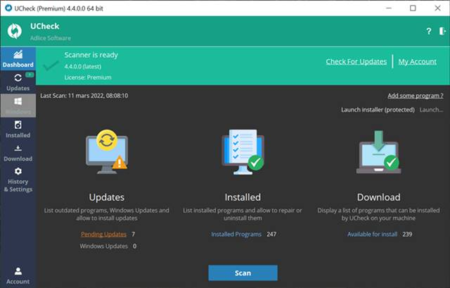Many Windows users often seek screenshot apps for their devices. While numerous screenshot programs are available, the choice ultimately depends on desired features and preferred interfaces. If you’re on the lookout for the best screenshot tools for Windows 11/10, consider exploring the list shared in this article.
Screenshot Tools for Windows 10 and Windows 11
ScreenRec

ScreenRec is a comprehensive screenshot and screen recorder app for Windows. Its free screenshot tool allows capturing with a single click, enabling users to annotate and edit screenshots effortlessly.
Lightshot

Lightshot is a lightweight screenshot tool renowned for its simplicity. Users can launch it by pressing the Print Screen Key, and it allows drawing on screenshots before capture.
Icecream Screen Recorder

This tool not only captures screenshots but also records screens. Users can highlight specific areas, annotate screenshots, add watermarks, and more.
Greenshot

Similar to Lightshot, Greenshot offers editing capabilities before saving screenshots. It allows users to capture the entire screen or selected regions and offers annotation, highlighting, and obfuscation options.
ShareX

ShareX is an open-source screenshot tool supporting the Print Screen shortcut. Alongside screen capture, it can also record screens and provides various capture modes.
PicPick

PicPick offers extensive editing options such as resizing, cropping, inserting text, applying effects, and direct uploading to social networking sites like Facebook and Twitter.
Nimbus Screenshot

This Windows desktop tool enables capturing screenshots and operates seamlessly via a browser extension. It allows capturing selected sections or entire webpages.
FireShot

FireShot captures and saves screenshots in multiple formats, with options for editing and sharing on social networking sites.
Screenshot Captor

A lightweight option, Screenshot Captor offers special effects, cropping, rotating, blurring, and annotation features post-capture.
Xbox Game Bar

Built-in to Windows 10 and Windows 11, the Xbox Game Bar facilitates easy screen recording and screenshot capture, especially for gaming purposes.
FastStone Capture

This tool captures or records computer screens, offering options for full-screen, rectangular, freehand, fixed regions, and scrolling screenshots. It also provides basic editing and annotation features.
ScreenTray

While not as popular, ScreenTray is a reliable screenshot utility offering various capture options and basic image editing features like cropping, highlighting, and adding comments.
These screenshot tools cater to different user preferences and requirements, ensuring a seamless and efficient experience for capturing and editing screenshots on Windows devices.
FAQs
What is the best screen capture tool for Windows?
All the screenshot utilities listed in the article have their unique features. However, if you’re looking for an all-in-one option, ShareX or Fireshot can be excellent choices.
What is the screenshot tool on Windows?
Windows 10/11 offers multiple screenshot tools, including the Xbox Game Bar, Snipping Tool, and the native Print Screen function.
Where is the screenshot saved on my computer?
Screenshots captured using these tools are typically stored in the Screenshot folder of your system installation drive. Alternatively, you can find them in the Downloads or Documents folder.
Is the Screenshot and screen recording programs the same?
No, they are not the same. Screenshot utilities capture images of what’s displayed on the screen, while screen recorders record the screen itself. Some tools listed in the article can perform both functions.
Can Snipping tool record screen?
Yes, the latest version of the Snipping tool for Windows 10/11 can record your screen. For detailed instructions, refer to our article: How to Screen Record Using Snipping Tool on Windows 11.
These are some of the best screenshot tools available for Windows 10 and 11 operating systems. I hope this article was helpful! Feel free to share it with your friends, and if you know of any other useful tools, let us know in the comment box below.