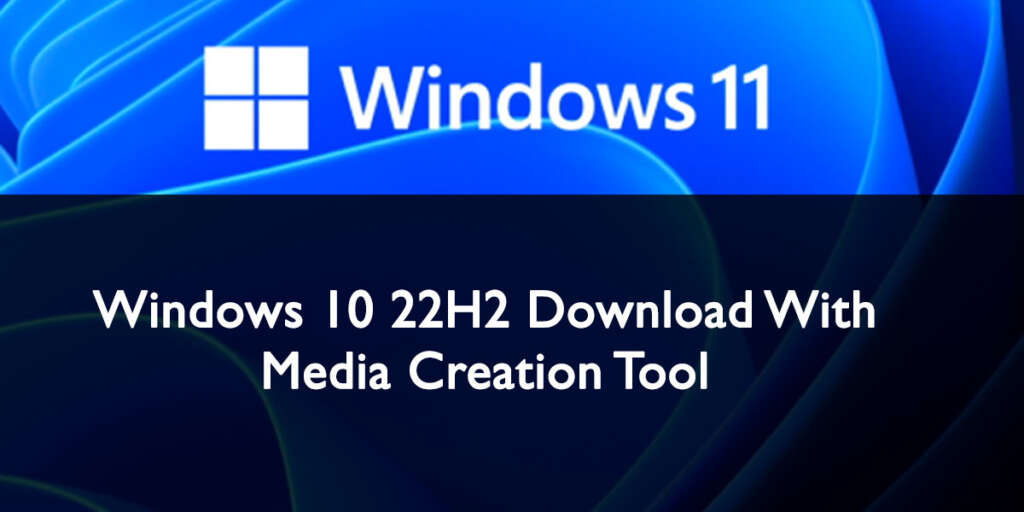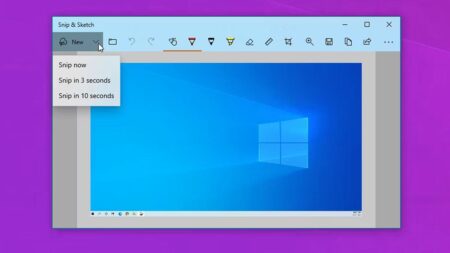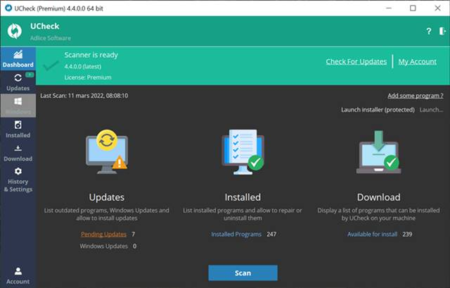The recommended upgrade to Windows 10 22H2 is through the windows updated setting page. The 22H2 version is a minor update that doesn’t require reinstallation for devices running the latest Windows 10 version. On the other hand, it’s still possible to perm Windows 10 22H2 clean installation or in-place upgrade using a media creation tool.
Media Creation Tool is a program that allows users to download Windows 10 22H2 files and create ISO files or USB flash drive media to install the new OS on any device meeting the minimum requirement. You can do the in-place upgrade with the same tool without needing another bootable media.
This page will take you through step-by-step procedures for using Microsoft’s Media Creation Tool to create ISO files or USB bootable media for Windows 10 22H2. However, you should only use these steps whenever a new update has been released to avoid compatibility issues.
Create Windows 10 22H2 USB flash drive using Media Creation Tool
Using the Media creation tool, you create bootable USB installation media for Windows 10 22H2 using the steps below.
- Open the Microsoft support page
- Navigate to Create Windows 10 Installation Media and click on Download Now button
- After the Download, double-click the MediaCrationTool22H2.exe file to launch it.
- Tap the Accept button
- Choose the option “Create installation media (USB flash drive, DVD, or ISO file) for another PC,” then click the Next button
- Remove the “Use the recommended options for this PC” to choose the Windows 10 22H2 Correct Edition, Architecture, and language, even if it’s for another device
- Tap on the Next Button
- Now, choose the USB flash drive you to use as a bootable media and hit the Next button
- Ensure you choose the correct file with no essential files because the process of creating a bootable USB file will erase all the files in the USB
- Click the Next button, then hit the Finish button
- File, close the program by clicking the Close button
After completing these processes, you can restart your computer with the USB drive to install the new Windows 10 22H2 without any trouble.
Create Windows 10 22H2 ISO file with Media Creation Tool
On the other hand, you can also create a windows 10 22H2 ISO file using the media creation tool with the below steps.
- Open the Microsoft support page
- Navigate to Create Windows 10 Installation Media and click on Download Now button
- After the Download, double-click the MediaCrationTool22H2.exe file to launch it.
- Tap the Accept button
- Choose the option “Create installation media (USB flash drive, DVD, or ISO file) for another PC,” then click the Next button
- Remove the “Use the recommended options for this PC” to choose the Windows 10 22H2 Correct Edition, Architecture, and language, even if it’s for another device.
- Tap on the Next Button
- Choose the ISO file option to enable you to create Windows 10 22H2 ISO file
- Click the Next button and choose the location for saving the ISO file
- Double-check the name of your file, i.e., Windows_10_22H2_Setup
- Click the Save button, Finish button, and finally, Close button
Once you have completed the steps above, the media creation tool will create a Windows 10 22H2 ISO file which you can use for creating Bootable media. Alternatively, you can also mount the ISO file on windows File Explorer. You can easily install this Update from file explorer on your PC.
We are not affiliated/associated with Microsoft who own Windows. “Windows” is a trademark of Microsoft Corporation.
The information contained on this website is for general information purposes only and any reliance you place on such information is strictly at your own risk.
Contact Microsoft Office
| India | +91 N/A N/A | (0)80 4010 3000 1 800 572 1100 1 800 102 1100 |
| United States | +1 +1 | (800) 642 7676 (800) 892 5234 (TTY) |