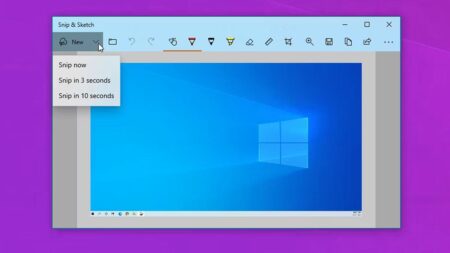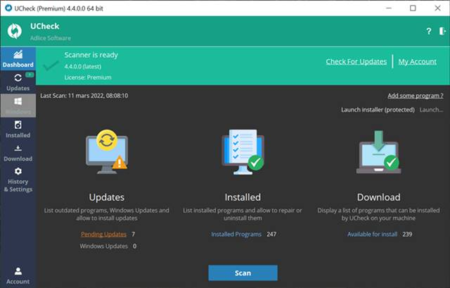After the launch of the Windows 11 22H2 version, many of us have been eager to install this update on our PCs. The updated features, fixes, and security updates that came with these updates are tempting, and you would wait to try them all. However, the 22H2 update of the new OS from Microsoft causes some issues with the Remote desktop connection. These reports are made by users on Microsoft forums and feedback centers where most claims are that the PCs freeze, fail to connect, or Randomly disconnect when connected via Remote desktop connection.
However, the software giant hasn’t acknowledged the issue with the remote desktop connection on Windows 11 22H2. On the other hand, one of Microsoft’s employees based on his answer, claimed that they are aware of the issue and they are working to identify and find a possible fix. However, if you rely on Remote Desktop Feature and the 22H23 update is hindering its performance, then the best solution so far is to Disable the UDP protocol or go back to Windows 11 21H2
Remote Desktop fix on version 22H2
Dealing with a remote desktop connection problem on Windows 11 22H2 can be daunting, and perhaps you are frowning due to your disappointment. Yes, you have the right to be disappointed because we all expected absolute performance, given that the 22H2 version was an absolute perfection of Windows 11. However, we aren’t here to help you frown but to find a possible fix to this trouble the update is causing you.
Therefore, we suggest you roll back to the previous Windows 112 version. To do this, navigate to Settings > System > Recovery. Click the Go Back button and follow the screen prompt to get to the previous Windows 11 version. On the other hand, you can fix the Remote desktop connection problem on Windows 11 22H2 update by disabling the UDP network protocol.
To do so, we shall create a fClientDisableUDP DWORD and increase its value from 0 to 1 from the Registry editor location HKEY_LOCAL_MACHINE > SOFTWARE > Policies > Microsoft > Windows NT > Terminal Services > Client
How to disable the Turn Off UDP On Client policy
Alternatively, we can disable network problems through the Group Policy Editor Window. To do this, disable the Turn Off UDP On Client policy through the;
- Search for Edit Group PolicyOn local group policy Editor window, navigate to Computer Configuration
- Click on Administrator Templates
- Select Windows Component
- Navigate to Remote Desktop Services
- Click the Remote Desktop Connection client
- Double click Remote Desktop Connection client option
- Double click Turn Off UDP On Client from the listed options
- Click on disable button, then hit the Apply Button
- Finally, click the Ok button for the changes to take effect
Remote desktop connection issues are the latest uncovered problem with Windows 11 22H2; Microsoft has already confirmed other issues with Audi drivers, gaming performance, printer drivers, and slowed file copying. Therefore, we think it’s great to hold off if you haven’t installed this update yet. We are sure after three to four cumulative updates; the team shall have fixed most of these issues, including the Desktop Remote connection problem on Windows 11 22H2
We are not affiliated/associated with Microsoft who own Windows. “Windows” is a trademark of Microsoft Corporation.
The information contained on this website is for general information purposes only and any reliance you place on such information is strictly at your own risk.
Contact Microsoft Office
| India | +91 N/A N/A | (0)80 4010 3000 1 800 572 1100 1 800 102 1100 |
| United States | +1 +1 | (800) 642 7676 (800) 892 5234 (TTY) |