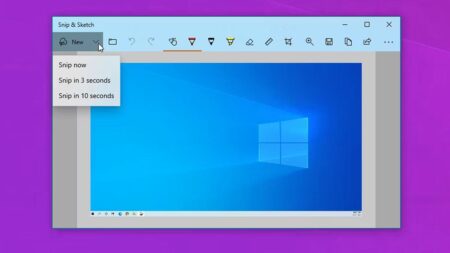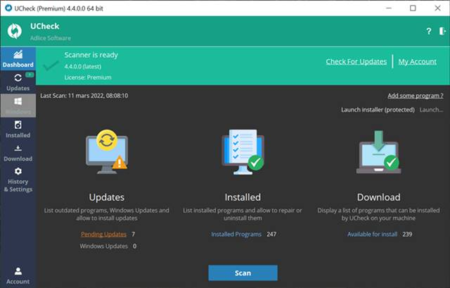Windows 11’s RGB Control Software is a native feature that allows users to control the RGB lighting of their compatible devices directly from the Windows Settings app. It was first announced at Microsoft Build 2023 and was released to all Windows 11 users in October 2023.
To access the RGB Control Software, open the Settings app and go to Personalization > Lighting. This will open a page where you can see a list of all your RGB-compatible devices. You can click on each device to customize its RGB lighting effects, brightness, and color profiles.
The RGB Control Software also includes a number of other features, such as the ability to sync the RGB lighting of your devices to your Windows accent color, create custom lighting zones, and set up dynamic lighting effects.
Overall, the Windows 11 RGB Control Software is a welcome addition to the operating system. It provides users with a simple and convenient way to control the RGB lighting of their devices without having to rely on third-party software.
Here are some of the benefits of using Windows 11’s RGB Control Software:
- It is a native feature of Windows 11, so it is well-integrated with the operating system and receives regular updates.
- It is easy to use and provides a simple and convenient way to control the RGB lighting of your devices.
- It supports a wide range of RGB-compatible devices from different manufacturers.
- It includes a number of advanced features, such as the ability to sync the RGB lighting of your devices to your Windows accent color, create custom lighting zones, and set up dynamic lighting effects.
If you have any RGB-compatible devices, I recommend trying out Windows 11’s RGB Control Software. It is a great way to add a personal touch to your gaming setup or workspace.
Q: What is Windows 11 RGB Control Software?
Windows 11 RGB Control Software is a native feature that allows users to control the RGB lighting of their compatible devices directly from the Windows Settings app.
Q: What devices are compatible with Windows 11 RGB Control Software?
Windows 11 RGB Control Software supports a wide range of RGB-compatible devices from different manufacturers, including keyboards, mice, headsets, motherboards, and RAM. To find out if your device is compatible, you can check the manufacturer’s website.
How do I use Windows 11 RGB Control Software?
To use Windows 11 RGB Control Software, open the Settings app and go to Personalization > Lighting. This will open a page where you can see a list of all your RGB-compatible devices. You can click on each device to customize its RGB lighting effects, brightness, and color profiles.
Can I sync the RGB lighting of my devices to my Windows accent color?
Yes, you can sync the RGB lighting of your devices to your Windows accent color. To do this, go to Personalization > Lighting and enable the Sync lighting with Windows accent color setting.
Can I create custom lighting zones on my devices?
Yes, you can create custom lighting zones on your devices. To do this, go to Personalization > Lighting and click on the Create custom lighting zone button. You can then use the mouse to draw a custom lighting zone on your device.
Can I set up dynamic lighting effects on my devices?
Yes, you can set up dynamic lighting effects on your devices. To do this, go to Personalization > Lighting and click on the Dynamic lighting effects tab. You can then select from a variety of pre-made dynamic lighting effects or create your own custom effect.
I’m having problems with Windows 11 RGB Control Software. What can I do?
If you’re having problems with Windows 11 RGB Control Software, you can try the following:
Make sure that your devices are compatible with Windows 11 RGB Control Software.
Restart your computer.
Update your Windows 11 installation.
Update the drivers for your RGB-compatible devices.
Uninstall and reinstall Windows 11 RGB Control Software.